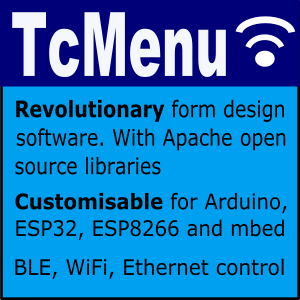An item that can represent only boolean true or false. It can be configured to show as ON/OFF, TRUE/FALSE or YES/NO as required.
Type information for BooleanMenuItem
- Class Type:
BooleanMenuItem/BooleanMenuInfoin MenuItems.h - Enum returned by
getMenuType()is MENUTYPE_BOOLEAN_VALUE - This item is based on an Info block
- Information applicable to all menu items
- BooleanMenuItem reference documentation
Creating an object from the designer
Choose to add a new menu item, and from the dialog choose Boolean item, once created the properties panel will look similar to:
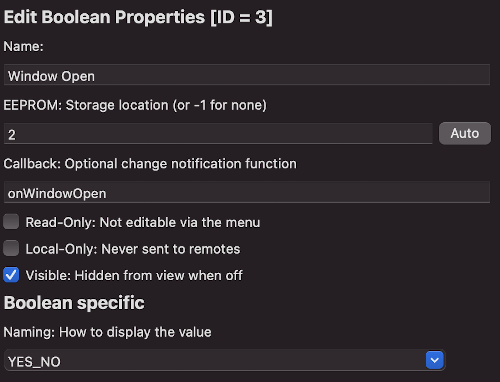
Boolean Item Editor UI
Here we will only look at the boolean specific fields, see here for common properties for all menu items
Naming - the names to use for true and false.
- YES / NO - presents as textual values
- TRUE / FALSE - presents as textual values
- ON / OFF - presents as textual values
- CHECKBOX - presents as a checkbox
Accessing boolean menu items from code
You can get and set a boolean menu items value by calling:
bool b = menuItem.getBoolean();
menuItem.setBoolean(b);
You can check which type of naming (on/off, yes/no etc) it should use by calling:
BooleanNaming naming = menuItem.getBooleanNaming();
Creating a boolean menu item from the CLI
To create an boolean menu item from the CLI here is a template command (options in square brackets are optional):
tcmenu create-item --parent 0 --type boolean --eeprom AUTO --name BoolName [--localonly --readonly --hide]
The structure of a boolean menu item in the EMF file is:
{
"parentId": 0,
"type": "boolItem",
"item": {
"naming": "TRUE_FALSE",
"name": "BoolName",
"variableName": "BoolName",
"id": 4,
"eepromAddress": 4,
"readOnly": false,
"localOnly": false,
"visible": true,
"staticDataInRAM": false
}
}
naming can be: TRUE_FALSE, YES_NO, ON_OFF, CHECKBOX
Creating a boolean item manually
In nearly all cases it’s better to create items using the designer. However, this is how you create an additional boolean item manually should it be required. You can drop the const and PROGMEM from the INFO structure if you choose to create in RAM (isInProgmem parameter set to false). Even for RAM items never change the ID after adding to menuMgr.
[const] BooleanMenuInfo minfoBoolItem [PROGMEM] = { "Bool Item", myId, eepromLocation, 1,
NO_CALLBACK, NAMING_ON_OFF };
BooleanMenuItem menuBoolItem(&minfoBoolItem, false, &nextMenuItem, [bool isInfoProgmem=true]);
Above we create a boolean item along with it’s associated info structure. myId should be replaced with the unique ID for the item, eepromLocation should be replaced with either -1 (no eeprom location) or a location in ROM, NO_CALLBACK signifies there is no callback, you can replace this with a callback if there is one. Lastly, the NAMING_ON_OFF can be replaced with NAMING_YES_NO or NAMING_TRUE_FALSE.
Other pages within this category
- Working with action items - ActionMenuItems
- Working with boolean values - BooleanMenuItems
- Working with fixed choices - EnumMenuItems
- Working with floating-point values - FloatMenuItems
- Working with large numbers - EditableLargeNumberMenuItem
- Working with lists of data - ListRuntimeMenuItem
- Working with numeric values - AnalogMenuItem
- Working with RGB color choice items - Rgb32MenuItem
- Working with scroll choice items - ScrollChoiceMenuItem
- Working with sub-menus - SubMenuItems
- Working with text, date, time and IP address items -
- Detailed description of MenuInfo based menu items
- Detailed description of RuntimeMenuItem